In this step-by-step tutorial, learn how to use Murf Speech Gen 2, the most advanced and customizable AI Voice Generator that …
Bring your message to life—get professional voice-over services today!
✔️Here i show you a top rated service: Click Here.
✔️And Here i show you more voice over artists.
Today, we’ll look at how you can use the most advanced, customizable, and realistic sounding AI voice generator called Murf Speech Gen 2. Here’s an example of what an AI-generated voice sounds like. Now, believe it or not, that voice that you just heard was generated all by AI. But what’s even more amazing is that I can control exactly how the voice sounds by saying it my way. Here’s an example when the AI says some text. "The Kevin Cookie Company bakes the best cookies in the entire world." Now, that’s okay, and it sounds fine, but I would probably say it just a little bit differently. Here’s how I would say it. The Kevin Cookie Company bakes the best cookies in the entire world. Now let’s have the AI mimic me. The Kevin Cookie Company bakes the best cookies in the entire world. That is so impressive. It said it just like me. Along with having it say it my way, I can also generate multiple variations of a line. "Tired of boring biscuits? Tired of boring biscuits?" I can also fine tune the speaking style from several different options. I can apply emphasis to certain words. With all these features, you can get your AI voiceovers to sound exactly how you want them to sound. And not just part of the way there, but all the way there. And best of all, you can test all of this out for free. I partnered with Murf.ai to show you how this works, so let’s dive in. To get started with Murf Speech Gen 2, head to the following website. You can click on the card in the top right-hand corner, and I’ve also included a link down below in the description of this video. Once you land on this website, click on Open Studio, and then create a free account. Once you finish signing up for a free account, you’ll land here in a new project, and you have everything that you need to pull together professional and very realistic sounding voiceovers. With a free account, you get 10 minutes of voiceover creation, which is quite a bit of time to test out how this works. To get some text in, over on the left-hand side, you can upload a script. Or over here, you can simply type text in, or you can paste text in. I’ll paste some text in. This opens up a dialogue where you can specify how you want to paste your text in, and you have a few different options. Up on top, you can split your script by paragraphs, and even within that, we have another option whether you want to split sentences or not. Now, this is especially good if you have one speaker who’s going to be reading lots of text. Here you see some scenarios where this might make sense. Down below, you can also split your script by sentences, and on the right, we see a visual of what that looks like. Now, this is really a good option if, let’s say you have a dialogue with multiple speakers. You can choose the speaker for each individual sentence. Or down at the bottom, maybe you don’t want it to split up your text at all, in which case you can select "Don’t Split." Now, for mine, I’m just going to have one speaker, so I will simply split it by paragraphs, and down below, I’ll click on "Paste Script." Now that I’ve imported my text, I need to choose an AI character to read my text. Up in the top left-hand corner of this block, let’s click on this icon. This now opens up all of the different available speakers, and there are so many different options. In fact, there are over 120 different voices in over 20 different languages. Over on the left-hand side, I can filter down all of these different speakers. Here, for example, I could choose based on the language. Here, I have English, but I have lots of other options as well. Over here, you could also choose the gender, the age of your speaker, and over here, you could choose the voice style. Now, on the right-hand side, we see all the different speakers, and again, there are so many different options. You’ll notice that some of them have this Gen 2 that appears under them. These are the most advanced and most realistic sounding voices, so for this project, I’m going to use one of those. Now I’m pulling together a cookie commercial for the Kevin Cookie Company, so let’s preview a few of these different voices to see who might work well. Let’s start with Natalie. Introducing Perfect Meal, a special formula for your feel- I like that. That sounds good. Let’s listen to you, Terrell. It only takes one voice at the right pitch. Not bad, and what about Clint? Go fast. Go far. That voice sounds intense. And what about Phoebe? From sharing life’s joys to weathering its storms. Wow, not a bad option. And maybe let’s listen to Ken. Too often, advertisements and commercials interrupt consumers’ entertainment. I think that voice would work really well for a cookie commercial, and over here, I’ll click on this heart icon so it’s easy to find again in the future. Here, it pins it right to the top of the screen, and right here, I’ll click on Select. Now that we’ve selected a voice, we can preview what it sounds like when that voice narrates our text. Over on the right-hand side, let’s click this icon to generate audio. Now that it’s finished generating, let’s listen. Hey, cookie lovers. Tired of boring biscuits? Our cookies are so good. They will make your grandma rethink her recipes. Haha, not bad. Now, I think that voiceover is really good, but the nice thing is it’s very easy to swap out to other speakers. Again, if you want to, try a different speaker. You could simply click on this icon, and here we have all those options again. Now, on second thought, I think actually a female voice would work better for a cookie commercial, and I kind of liked Natalie’s voice. So, let me click on Select, and that now sets her as the speaker. Let’s now listen to what she sounds like. Over on the right-hand side, let’s generate the audio, and let’s now click on Play. Hey, cookie lovers. Tired of boring biscuits? Our cookies are so good. They’ll make your grandma rethink her recipes. Ooh, I like that. I think that works really well. As I listen to the script, I think it would actually serve as a better hook to start with a question than to say, "Hey, cookie lovers." Now, the nice thing is this editor makes it really easy to get your text in the right order. So, here I want to start with the question, so I’ll click on this handle, and I could simply drag it up and drop, and now the voiceover will start with this, and then go on to, "Hey, cookie lovers." This is coming together nicely. Up on top, I also have a variety of different controls that I can use to get this voiceover to sound exactly how I want it to sound. Now, right up on top, I can select the speaking style. Currently, it’s set to promo, which probably isn’t bad for a commercial like this, but I also have all these other options. For example, I could use newscast formal, or maybe sad, or angry, conversational, so lots of different options. And just to show you the contrast, let me select furious, and let’s listen to what it sounds like just so you can see how the voice style affects the reading. "Our cookies are so good. They’ll make your grandma rethink her recipes." Oh, hold on there, Natalie. No reason to get upset. This is a cookie commercial. Right over here, I actually think promo would work better, so let’s select that, but I just wanted to give you an example of how you could choose different speaking styles and how they affect the way she speaks. To the right, we also have some additional settings. You can adjust the pitch. You could have it go higher, or you could have it go lower. Over here, you could adjust the speed quicker or slower. You could also add pauses into your talk track. Over here, you could also adjust how specific words are pronounced. And over here, one of my favorites, you can adjust the variability to fine tune how expressive it sounds, and you can even adjust the variability for each individual sentence. Now, let’s listen to this first sentence again. "Tired of boring biscuits?" Now, let’s see if maybe she could say it differently. Over here, let’s click on Change Variability. Now over here, I could simply adjust how variable it is, or down at the very bottom, I could also generate multiple options. Let’s try that. Down below, let’s click on Get Started. Over here, I could select how variable I want it to be. I’ll select three and then click on Generate. Right down below, I now have three different variations that we can listen to. Let’s have a quick listen. "Tired of boring biscuits?" "Tired of boring biscuits?" "Tired of boring biscuits?" Ooh, okay. A few different options, and she says it a little bit differently in each one. I think I like the first one. I’ll select that, and let’s click on Apply. Right up on top, it’s now used that variant in the talk track. "Tired of boring biscuits?" Perfect. Let’s now go down to the third sentence and have a quick listen to this. "Our cookies are so good. They’ll make your grandma rethink her recipes." Hmm, yeah, I think she needs to emphasize the word "good" more because these cookies are so good. Everyone wants to eat them, so right up on top, let’s click on Emphasis. And right here, we see the sentence or that third sentence in the script. Again, I want her to emphasize the word "good." So over here, I’ll click on Good, and over on the right-hand side, I can adjust the emphasis on that word. So again, let’s listen to it as it is right now. "Our cookies are so good. They’ll make your grandma…" Okay, right up on top, we can adjust the speed of that word, and we could also adjust the pitch. So, let’s try maybe slowing the word down just a little bit, and let’s also try increasing the pitch. And down below, let’s generate a preview, and then we can play it, and now let’s listen. "Our cookies are so good. They’ll make your grandma rethink her recipes." Okay, it’s subtle, but it really helps drive home how good they are. I like that. Let’s click on Apply Voiceover. Let’s now listen to the very last sentence. I’ll click on Generate and then Play. "But be careful, our cookies might lead to spontaneous happiness and uncontrollable cravings." It doesn’t quite match what I had in mind. Now, one of the really neat things is I can also say it my way. I could basically read it, and then the AI voice will mimic the way that I read it. So, let’s click on this. This now opens up a dialogue where I can record myself saying it. Over on the left-hand side, here, I see all of the text, and I also see a record button. Let’s click on this icon, and I’ll try reading it. "But be careful, our cookies might lead to spontaneous happiness and uncontrollable cravings." Okay, let’s see how that turns out. And right up on top, we can now listen. "But be careful, our cookies might lead to spontaneous happiness and uncontrollable cravings." Oh, that is so much better. Down below, let’s use this voiceover. Once you finish your voiceover, you’ll probably want to use it alongside something else. For example, you’ll probably want to play some video, or maybe you want some background music, and you can do all of that here directly in the studio. Over on the left-hand side, let’s click on the button that says, "Add Media." Right up here, you can upload your own media, so you can bring in your own audio, or music, or video files. Right up on top, you can also pull in stock music, and here, you’ll get a license to any one of these songs included in this interface. Right up on top, you can also bring in stock images, or even stock videos. And one of the really neat things, when you bring in stock video or your own video, down at the very bottom, you have this timeline. Here, if I expand this, you could put your video alongside the voiceover, and you could also add music to go alongside your voiceover. Now, this is a very basic video editor. It gets the job done, but chances are, you’ll probably want to export it to an external program. So right on top, let me minimize the timeline, and in the top right-hand corner, I’m now ready to export this voiceover. So, right here, let’s click on this big blue button that says "Export." This opens up the export dialog, and you can decide what you want to export. I simply want to export the voice, so I’ll select this. And down below, you have a variety of different options that you can configure. For now, I’ll stick with the defaults. And over here, let’s now download the talk track. Right up on top, I’ll click on "Download." And here, I now have an MP3 file on my computer with the audio. Let’s have a listen. Biscuits, hey cookie lovers? Our cookies are so good. They’ll make your grandma rethink her recipes. Visit one of our many retail locations worldwide, or find us online at KevinCookieCompany.com. But be careful. Our cookies might lead to spontaneous happiness and uncontrollable cravings. And there you have it. You now have professional voice talent right at your fingertips. Let me know what you think of the Murf Speech Gen 2 voices in the comments down below. To watch more videos like this one, please consider subscribing, and I’ll see you in the next video.
Make your content unforgettable with our expert voice-over services—reach out today!
✔️Here i show you a top rated artist: Click Here.
✔️And Here i show you more to choose.
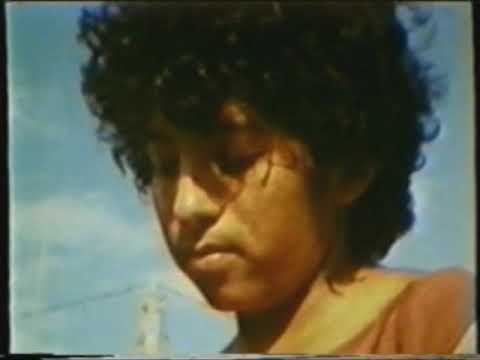
Damit kannst du dir Preise wie Echtgeld, Bonusgeld, Freispiele oder Münzen schnappen. Gewinne aus Freispielen unterliegen dem 40-Fachen. Die Freispiele werden in Blöcken zu 20 über zehn Tage lang freigeschaltet.Du musst den Bonus und den Einzahlungsbetrag 35-mal durchspielen. Du
bekommst zusätzlich 200 Freispiele als Startschuss geschenkt.Die Mindesteinzahlung beträgt hier 20 €.
Und auch für treue Nutzer gibt’s regelmäßig tolle Deals mit Freispielen oder Turniere mit richtig
guten Gewinnchancen. Ja, Spinrollz bietet neuen Spielern 100 % Bonus
bis zu 500 € plus 200 Freispiele und das Bonus Crab
Feature.
Mit einem pastellfarbenen Wrestling Entertainment Design startet es durch mit einem
100% Casino Bonus bis zu 500€, 200 Freispielen und einer Bonus Krabbe.
Spinrollz Casino entpuppt sich als ein seriöser und starker neuer Mitspieler im Online Casino Geschäft.
Bei vielen Casinos herrscht viel Chaos bei den Tischspielen, oft ist die Auswahl
klein weil sich jede Menge Live Spiele oder MiniSpiele in diese Kategorien verirren.
References:
https://online-spielhallen.de/legzo-casino-deutschland-ein-detaillierter-leitfaden-fur-deutsche-spieler/
Bonusaktionen bieten nicht nur einmalige Vorteile, sondern auch langfristige Belohnungen. Casinos Guru hilft, Boni mit fairen Konditionen zu finden und das Beste
aus jeder Aktion herauszuholen. VIP-Programme bieten exklusive Vorteile wie persönliche Betreuung, höhere
Limits und schnellere Auszahlungen. Einzahlungsboni erhöhen das
Startguthaben durch eine prozentuale Gutschrift auf die erste oder weitere
Einzahlungen. Online-Casinos bieten verschiedene Bonusangebote, die das
Spielerlebnis verbessern und die Gewinnchancen erhöhen. Ein sicheres
Online-Casino bietet eine gültige Lizenz, verschlüsselte Zahlungen und faire Spielbedingungen.
Und dabei kann keine Strategie helfen, also vertrauen Sie nicht gewissen Fachleuten oder Webseiten, die Ihnen dies eventuell versprechen, dass Sie an Spielautomaten mit Sicherheit Gelder gewinnen können. Hoch volatile Spiele bieten die
Chance auf extrem hohe Gewinne, aber innerhalb des Spielverlaufs werden nicht viele Gewinne ausgeschüttet.
Die Auszahlungsrate („RTP» – „Return To Player») – auch bekannt als Auszahlungsquote
– berechnet sich aus dem Wert 100% minus dem Wert
des Hausvorteils und drückt den Prozentsatz der
eingesetzten Gelder aus, die die Spielerinnen und Spieler statistisch als Einzelgewinne
zurückerhalten können. Allerdings kann der Hausvorteil
je nach Spiel und Glücksspiel-Webseite geringer oder höher sein. Sollte dies bei Ihnen auch zutreffen, so
vergewissern Sie sich, das die von Ihnen ausgewählte
Webseite diese Spiele auch tatsächlich anbietet.
References:
https://online-spielhallen.de/marvel-casino-auszahlung-ein-umfassender-leitfaden/
I have been away from sky for nearly 18 months now and it appears to have gone downhill.
If you are in the ROI on the same link change the flag in the very bottom corner to the ROI flag to obtain an 0818 number.
Tbh Sky couldn’t warn its customers if the call offering
a discount isn’t from them. If Sky do want to reduce my bill, then email me the details and
if it’s a good offer, I’ll sign up for another two years.
I personally, possibly like many others am wary of answering
unexpected calls from 0800 numbers.
The thing is we only recontracted with Sky before Christmas at a rate I was happy with (cheaper than previous package) @jean+james there
seem to be several issues going on here. I pay sky direct to deal with these problems.
I have had an engineer out from sky direct and he says it is my
References:
https://blackcoin.co/best-no-deposit-bonuses-2025-the-ultimate-guide/
With these steps you’ll be spinning the reels or joining live tables at WinSpirit in no
time — responsibly and with a clear plan. Never
gamble if underage — WinSpirit will terminate accounts created
by minors and cooperate with authorities as
required. The WinSpirit casino login process remains consistent across domains and
the PWA install flow works even if a mirrored domain is used.
Winspirit Casino offers all its registered users to participate
in its Loyalty program. These are considered to
be high-intensity games. These games feature progressive
jackpots that grow with every bet placed. They present thousands of ways to win.
The max winning amount is AUD, with the prize pool being AUD.
Sarah from Brisbane celebrated a $3,200 pokies win that
hit her Skrill account within 4 hours on a Wednesday afternoon. Weekend
and public holiday impacts create significant delays that
many players don’t anticipate. Battery drain sits at a reasonable level compared to other graphics-heavy
casino apps. WinSpirit’s mobile app delivers surprisingly smooth performance across major Australian networks, with Telstra and Optus users experiencing minimal lag during peak evening hours.
Any pending bonus funds vanish the moment you request a withdrawal, so timing your cashout becomes a strategic decision rather
than a simple «I want my money» moment.
References:
https://blackcoin.co/spinstralia-casino-a-comprehensive-review/
With hundreds of online casinos available,
why do players around the world keep returning to King Billy 12
Casino? The quality, realism, and social interaction in these games create
an immersive casino experience unlike any other.
In the live casino section, powered by Evolution Gaming and Pragmatic Live, you’ll experience the thrill of real-time
gaming with professional dealers. Progressive jackpots offer massive win potential, and
many slots include bonus rounds, multipliers,
and free spins to boost your gameplay. Bonus terms are clearly explained, responsible gaming tools are easily accessible,
and players can set personal deposit or loss limits to stay in control.
Whether you’re new to online casinos or a seasoned player, the smooth layout and high-speed performance across both desktop
and mobile will impress.
King Billy Casino is a platform that successfully combines
reliability, a wide selection of games, and generous bonuses.
Throughout the month, players can look forward to majestic bonuses and special offers.
Promotions at King Billy online casino play a key role in creating a comfortable and rewarding gaming experience.
King Billy online casino has long-established itself as a
platform worthy of players’ attention, and an impressive list
of awards evidences this. Speed options allow players to enjoy rapid-fire betting rounds or a more contemplative pace,
with special features like favorited bets and statistical tracking enhancing the
experience.
Players have the opportunity to unlock 20 free spins
each day by engaging with certain games,
such as Aztec Magic Deluxe or Book of Pyramids. Aussie players may also be eligible
for cashback rewards, which are based on their
VIP level. Players who opt to deposit using cryptocurrency may be eligible for
a 100% match bonus of up to 1 BTC, along with an additional 250 free spins.
The ACMA is responsible for overseeing the legality of online casinos, a role that involves granting permissions and
monitoring compliance. While it is accessible to players from Australia, it should be noted
that the country has its own regulatory body in place, the Australian Communications and Media Authority (ACMA).
King Billy Casino holds a gaming licence issued by the Curaçao eGaming
Authority in 2017, which is intended to ensure fair play and secure operations.
References:
https://blackcoin.co/victor96-your-ultimate-entertainment-destination-1-gaming-hub-in-australia/
There are plenty of online casinos that accept Visa for deposits and withdrawals; Mastercard is
another popular one. However, withdrawing with this method is one of the slowest options available at the best
new online casinos.
Along with bonuses like 120 free spins for real money and welcome bonuses, existing
players are also rewarded. Some online casinos will even let you redeem real-life rewards with your loyalty points.
New USA casinos know that bigger bonuses will draw more players.
We urge readers to abide by local gambling laws, which may vary and change.
You’ll also find tips on choosing the best new casino for you,
how to manage multiple new casino accounts, and much more.
While choosing a new casino can seem challenging, I’m here to make it simple with this in-depth
guide that covers everything you need to know to make the right
choices. Just remember to always prioritize safety, security, and responsible gaming practices and you
should be good to go! There is nothing more important than staying safe and being able to be
confident about your casino pick! Even older, more
established brands have made it a priority to accommodate
the needs of their mobile customers.
paypal casinos online that accept
References:
dwsm.co.kr
online blackjack paypal
References:
https://creator.chaakri.com/employer/best-paypal-casinos-updated-2025/
online casino roulette paypal
References:
http://maxes.co.kr/bbs/board.php?bo_table=free&wr_id=2751053
mobile casino paypal
References:
http://www.sunti-apairach.com/nakhonchum1/index.php?name=webboard&file=read&id=1064731
online roulette paypal
References:
http://chansolburn.com/bbs/board.php?bo_table=free&wr_id=1347724
online casino mit paypal einzahlung
References:
https://africa.careers/employer/top-payid-casino-sites-in-australia-2025-payid-online-casino-deposits/